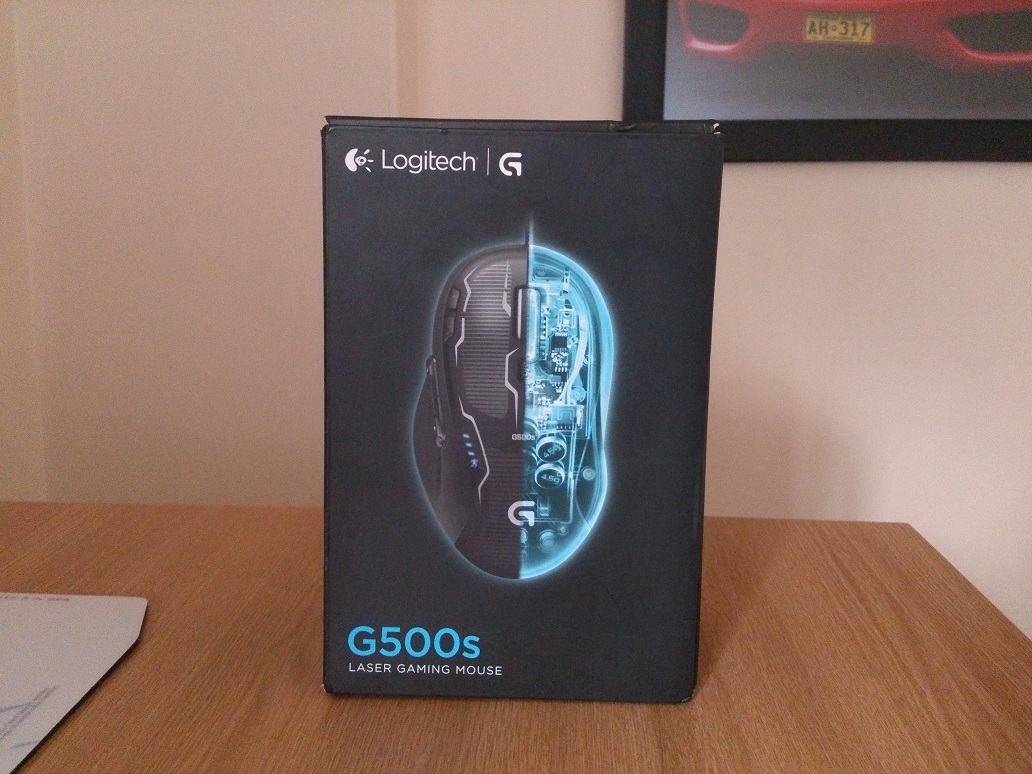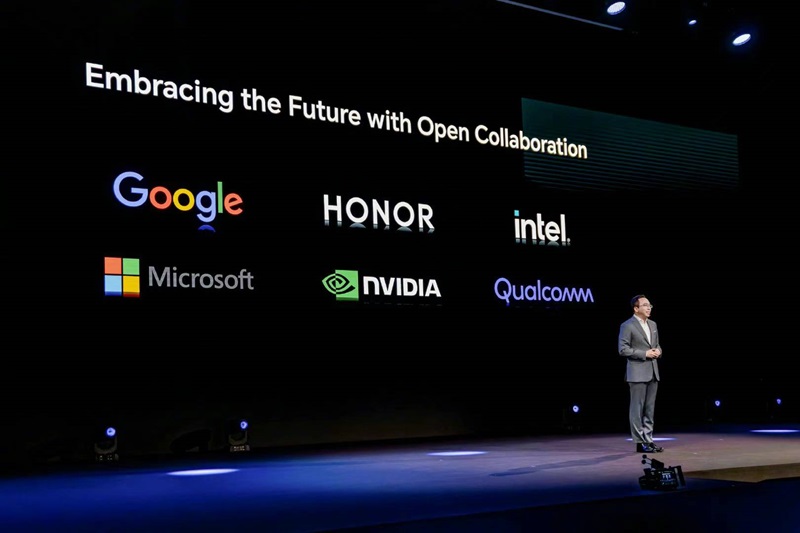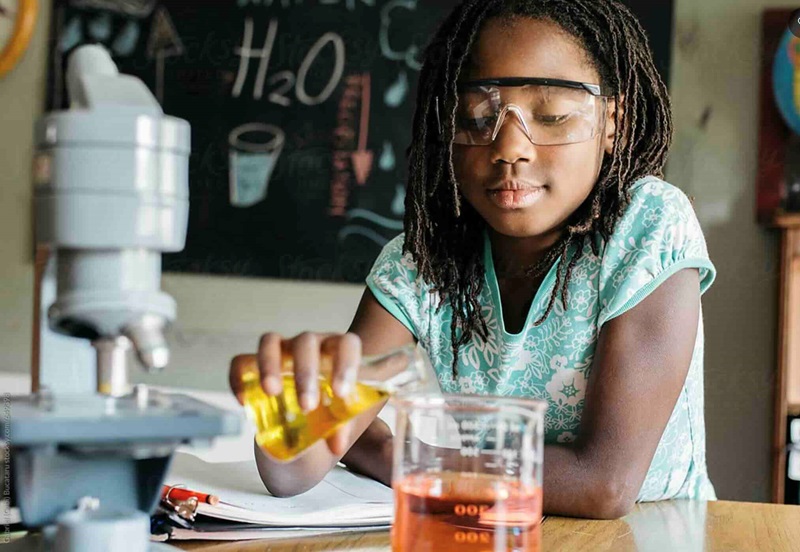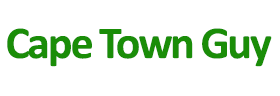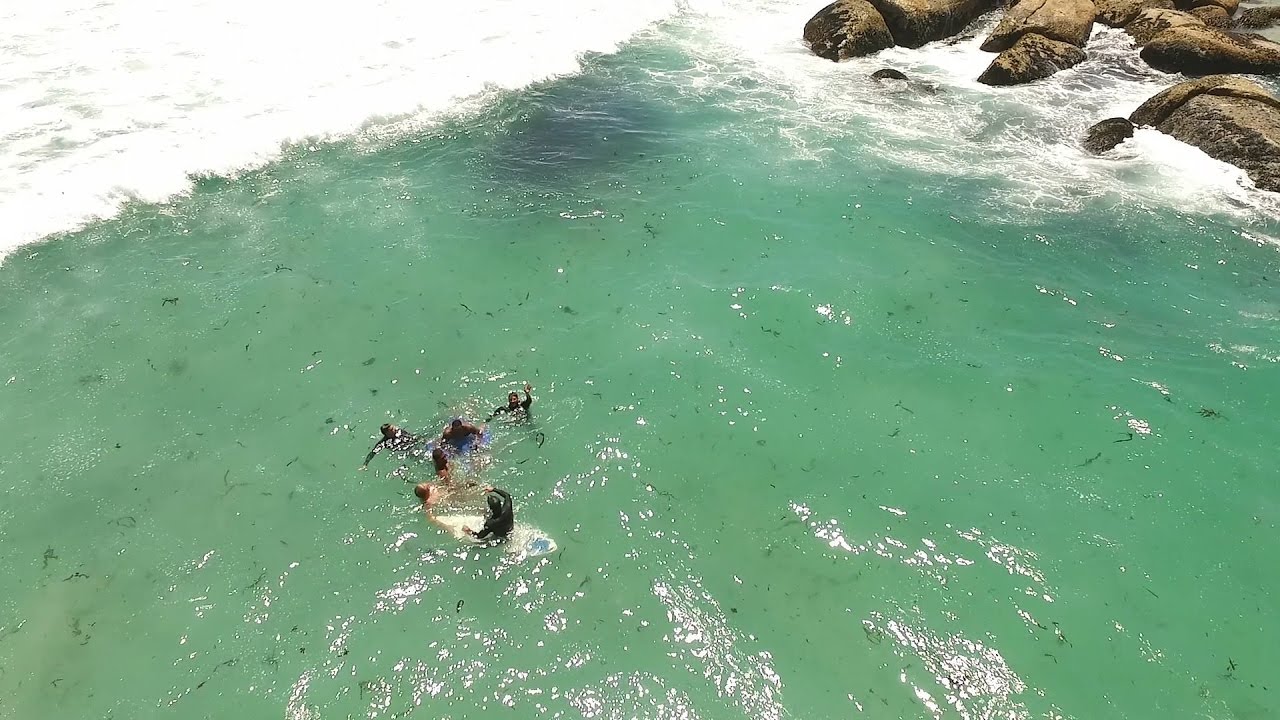The Logitech MX Master range of mice has been known as one of the greatest mice you can get. You may be thinking that a mouse is just a mouse but when you experience the Logitech MX Master 3, your mind will be changed. When choosing a mouse, there are two main areas you need to look at. The mouse needs to be ergonomic to make sure you don’t injure your hand during lots of use and also have the right features for efficiency. Logitech sent me the MX Master 3 to review and see why it is the most talked-about wireless mouse on YouTube. Right, let’s get into this review.
Design:
Picking up the Logitech MX Master 3, it is clear that Logitech have spent many hours on the design and materials used. The mouse is made from hard plastic but is covered in a soft rubber which feels great, even after long hours of use. The mouse has also been designed to fit perfectly in the hand thanks to its silhouette. The mouse also has a nice weight, not too heavy but not too light either. On the top of the mouse, you find the left and right buttons, a steel scroll wheel and a mode button. On the left-hand side, you get the forwards/backwards buttons, a sidewards scroller and the gesture button. All the buttons are placed perfectly for ease of use. Underneath is the Easy-Switch button, the optical sensor and the on/off switch. The USB Type-C charging port is located at the front of the mouse, perfect position for charging while in use. The MX Master 3 comes in either Mid grey or Graphite, with the latter being the model I received.
Customization:
The MX Master 3 can be fully customized to suit your needs via the Logitech Options app. You can manually choose which buttons you would like to program or you can use the App-Specific Customizations feature. This gives you predefined customizations optimized for your apps. This means that the gesture button could do one thing in your browser and something completely different in photoshop without you having to manually change the settings when you change apps. This allows you to work faster and smarter. The following apps are currently supported: Adobe Photoshop, Adobe Premiere Pro, Final Cut Pro, Google Chrome, Safari, and Microsoft Word, Excel, PowerPoint, and Edge.
Performance:
The MX Master 3 supports a sensor resolution of 4000 DPI which means you can set the pointer to move really fast for gaming, or really slow for precision work such as photo editing. With Logitech Darkfield tracking, the mouse will work on any surface, even glass which is usually a problem for mice!
They say don’t reinvent the wheel but I am happy Logitech didn’t listen. The All-new MagSpeed Electromagnetic wheel is super precise enough to stop on a single-pixel but also quick enough to scroll 1000 lines in just a second. The wheel can change between the line-by-line scrolling mode to the free spinning mode by either spinning the wheel faster or by pressing the mode shift button. This is really nifty for those times when you want to quickly scroll through a page and then slow down on something that caught your eye. In the line-by-line mode, the wheel makes no noise but still gives feedback so you know you have moved the wheel. In the free-spinning mode, it looks like the wheel will spin for infinity!
I also really like the thumb wheel button which lets you scroll horizontally by turning the thumb wheel.
The gesture button allows you to use gestures as commands. Simply hold the gesture button with your thumb as you move the mouse in a direction to switch desktops or open the task view for example.
Connectivity:
Compatibility:
With multi Operating system support, you can use the MX Master 3 with Windows, macOS and Linux. I only used the mouse on Windows and it was a plug and play setup. I connected straight via my Bluetooth dongle which was already installed.
Battery Life:
The MX Master 3 has a built-in 500 mAh battery which can last for 70 days on a full charge. A one-minute quick charge will get you three hours of use, not bad at all! Charging takes place by plugging in the USB Type-C cable into the mouse and the other end into your PC. It will take 2 hours for a full charge.
In the box:
The MX Master 3 comes packaged in a hard cardboard box. Inside you will find the essentials, with no added waste, this is much better for the environment. In fact, the packaging contains 90% less plastic which results in a 14% reduction in lifecycle carbon.
You will find:
- The mouse
- USB Unifying receiver
- USB Type-C Cable
- Safety/Compliance/Warranty Information
Price and Verdict:
The Logitech MX Master 3 comes in at R2,699.00, which may seem a lot for a mouse, but after experiencing the precision, customization and performance of the MX Master 3, it is well worth the premium compared to a basic mouse. Logitech’s MX Master range is known for being the best and the MX Master 3 certainly has allowed Logitech to keep its status.
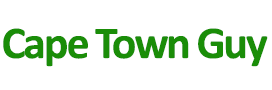









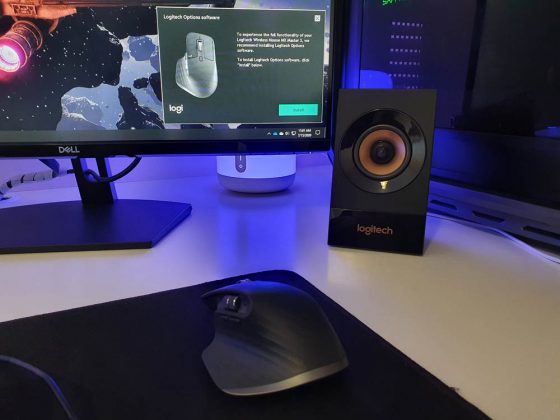
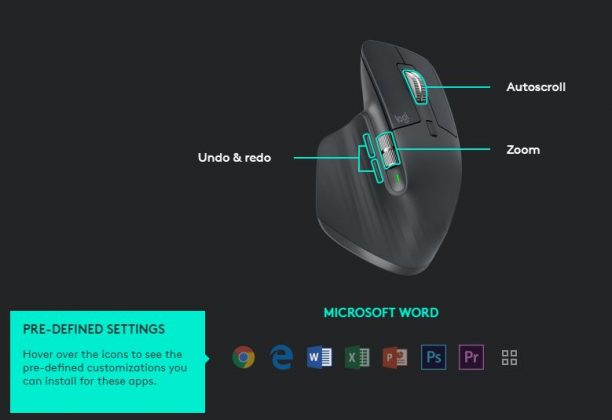
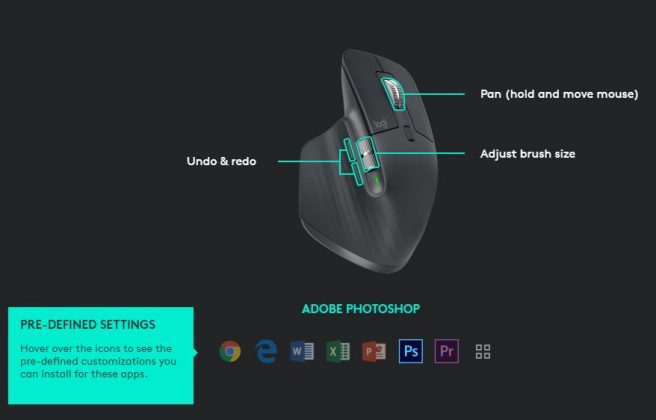
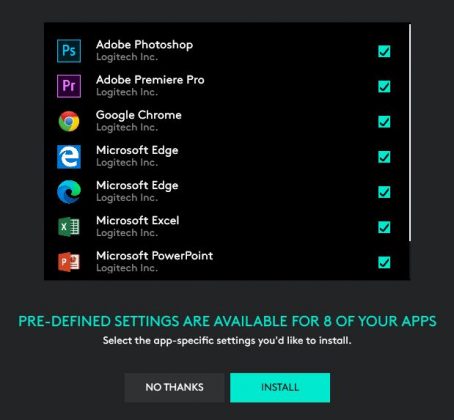
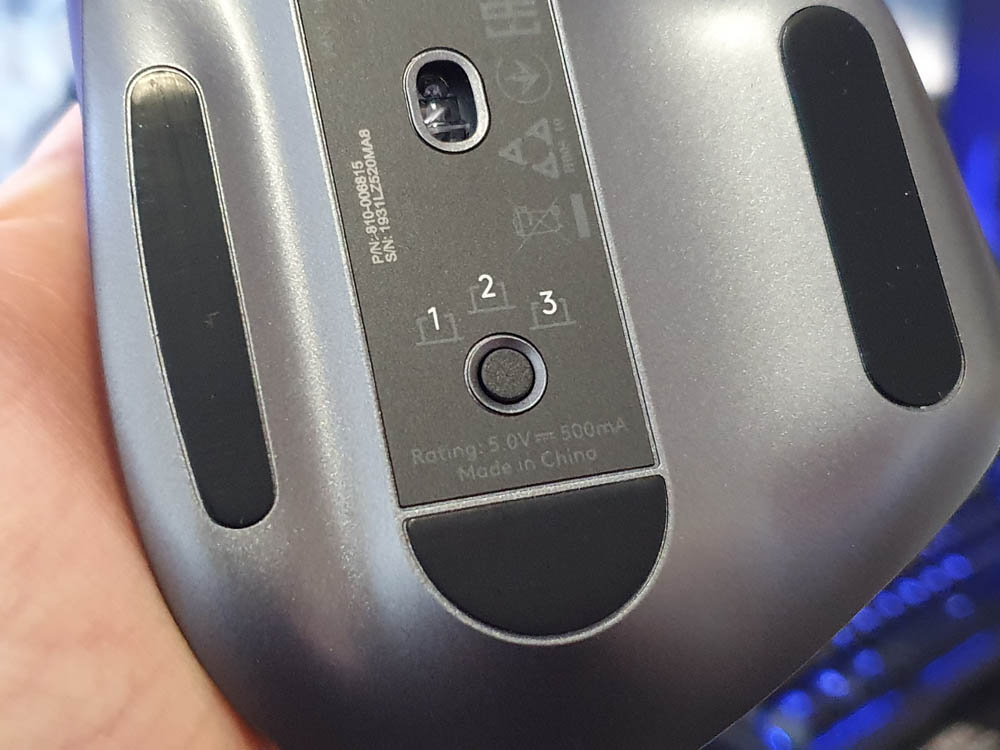











![Logitech M220 Silent Wireless Mouse: The Most Silent Portable Mouse! [Competition]](https://capetownguy.co.za/wp-content/uploads/2021/12/Logitech-M220-Silent-Wireless-Mouse-The-Most-Silent-Portable-Mouse-1.jpg)