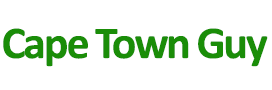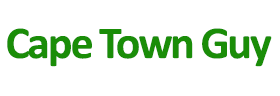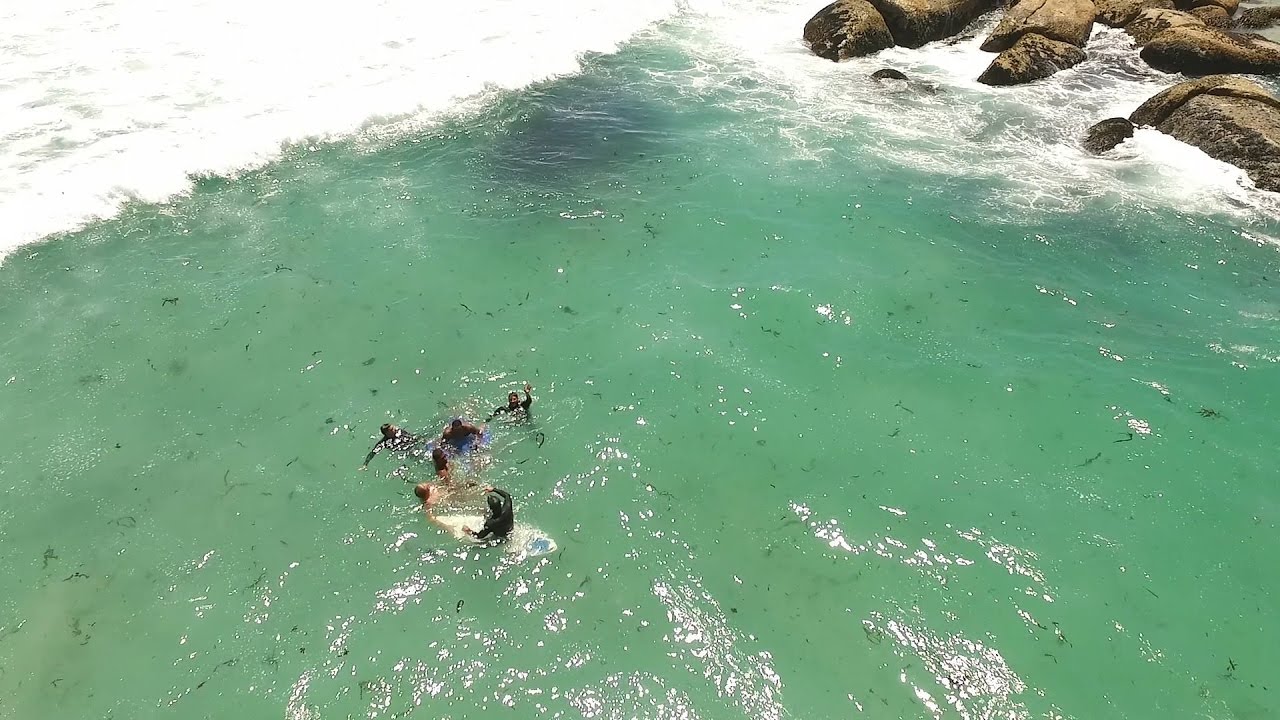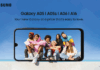While solid state drives (SSD) are more stable than hard drives, age can eventually cause them to fail. It is therefore important to know what signs to keep an eye out for, which could signal an impending failure. According to Tony Yu, South African country manager at ADATA, while there are tools available to monitor your SSD for flaws, there are some very specific signs you can look out for.
“While the technology in SSDs has evolved over the years, making them even more stable and reliable, there are instances where they can fail. When a computer attempts to read or save a file, but it takes unusually long, the system will eventually abandon the task and give an error message. These are known as bad blocks and can result in you not being able to read from or write files to the SSD,” he says. Other symptoms of bad blocks include needing to repair your PC or file system, and the freezing and crashing of active applications. “If you are getting frequent errors when moving files, or your system is running slow, particularly when you access large files, you should consider running a diagnostic tool to determine whether there are any physical problems with your drive. I would also advise you to back up your files immediately to avoid data loss.”
Yu says there are two ways in which bad blocks can affect your files. “If your system refuses to write data to the drive, I would recommend that you try and save the files to another location, or copy it to the cloud, restart your computer and try saving them to the drive again. Fortunately, in this case the data has not been compromised as it was not written to the drive in the first place,” he says. “Unfortunately, if your system refuses to read the data, you have a much bigger problem, because often, that data is lost for good.”
An error popping up stating that your PC needs to be repaired can be a sign of your SSD developing bad blocks. “While this error sometimes pops up purely because the computer was not shut down properly, it can mean that you have issues with your SSD. Fortunately, most operating systems come with built-in repair tools that will guide you through the steps of repairing the file system,” says Yu. “There is the possibility of losing some data in the process though, which is why we recommend that you back up your data on a regular basis.”
Another symptom that your SSD is on its way out, is when your computer crashes during the boot process, but works fine after hitting the reset button multiple times. “If you are experiencing this, I would suggest that you immediately back up your data, because this is usually caused by a bad block or an impending SSD failure,” he says. “Again, it’s best to use a diagnostic tool to test whether it is the drive and, if you have backed up your data, consider reformatting your drive and reinstalling the operating system.”
In the event of the drive becoming read-only, data can still be recovered. “If you are unable to save to the drive, we recommend that you try and connect it to another device as an external or secondary hard drive. That way, if the SSD is still working, you can at least recover all your files and delete all the data before discarding your SSD,” says Yu.
Provided by ADATA